HowTo: Open an Administrator Command Prompt in Windows
There are times that you want to perform an administrative action from the command line. Unfortunately, unlike with the GUI, it will not present the User Access Control dialog; it will instead fail due to insufficient privileges. Here we will talk about how to open an administrative command prompt, to allow you do to those actions that a normal command prompt is not allowed to do.
Versions of Windows Prior to Vista/Windows Server 2008
The process is much the same as shown below, except without User Access Control (UAC) there is no Run as administrator. Instead, you have to be logged into an account with administrative privileges.
Command Prompt
Go the Start menu

Click on All Programs

Click on Accessories

Right-click on Command Prompt

And click on Run as administrator

And then you’ll have a Command Prompt with administrative privileges

Windows PowerShell
Go the Start menu

Select All Programs

Click on Accessories

Click on the Windows PowerShell folder
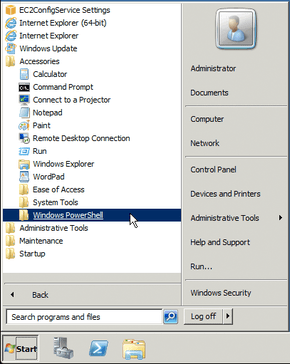
Right-click on the Windows PowerShell application

Click on Run as administrator

And then you’ll have a Windows PowerShell with administrative privileges
